Follow the procedure for requesting your license key after you ordered your product.
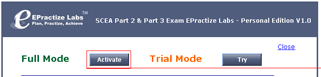 |
|
Click Activate to save the License key information. |
|
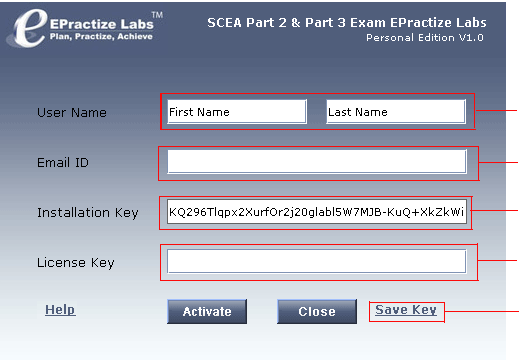 |
|
| Enter your first name and last name. | |
| Enter your email id. | |
| Do not change Installation key | |
| Do not enter anything in License Key. | |
| Click Save Key link to save the details. | |
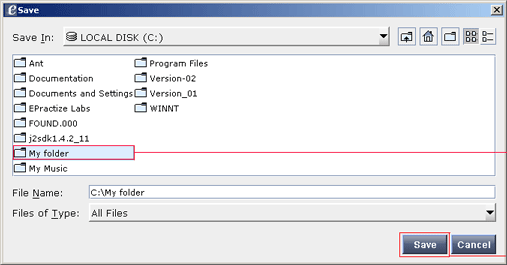 |
|
| Select the folder where you want to save the installation Key. | |
| Click Save. | |
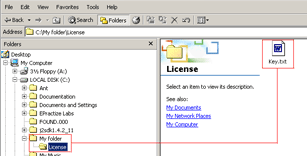 |
|
| Key.txt saved under License folder. | |
First Name :brian Last Name :christopher Email ID :brian.christopher@epractizelabs.com Installation Key :KQ296Tlqpx2XurfOr2j20glabl5W7MJB-KuQ+XkZkWiQ= License Key : |
|
Sample Key.txt file |
|
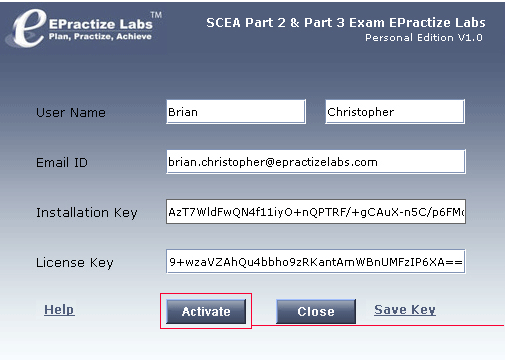 |
|
| Copy and paste (Ctrl+v) the License key and click Activate button | |
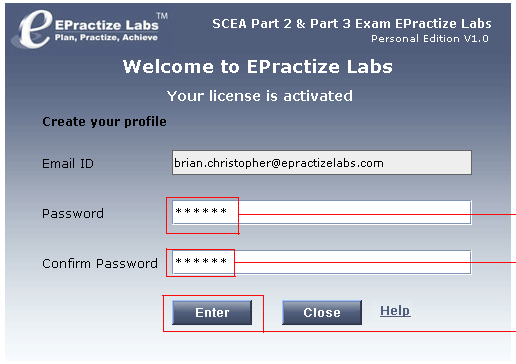 |
|||
| Enter Password. | |||
| Enter the same password. | |||
| Click Enter. | |||
| Note: Obtain the license key for the system in which you are going to practice. You cannot apply the same license key to other systems. Therefore think twice about the system in which you are going to practice, before you obtain the license key. Always take the latest installer from our web site prior to activation. | |||